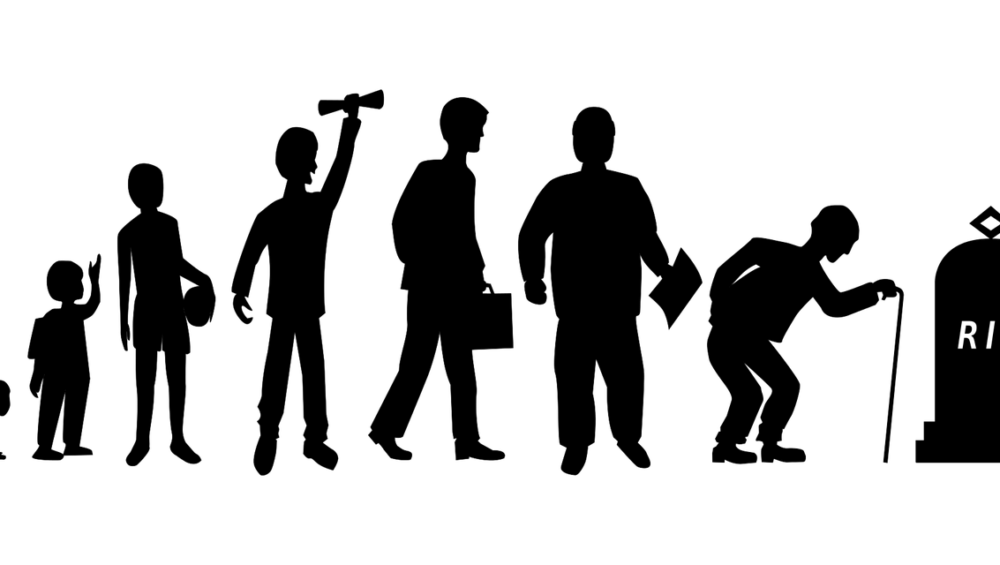Get Jimcom Product Support if you are having difficulty with your product.

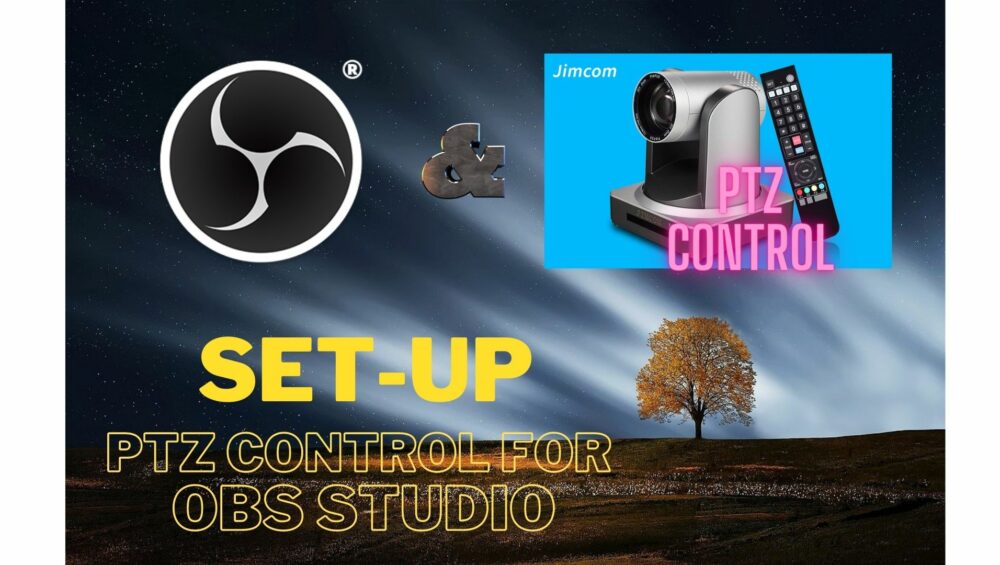
Add PTZ Controls Dock To OBS Studio | PTZ Control for OBS | Great PTZ Hack

NDI PTZ Camera Initial Configuration – Jimcom PTZ Cameras Training

IP PTZ Camera Facts – Quick Reference

NDI PTZ Camera Facts – Quick Reference
Important NDI PTZ Camera Firmware Update

JIMCOM NDI PTZ CAMERA Firmware