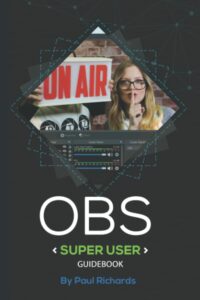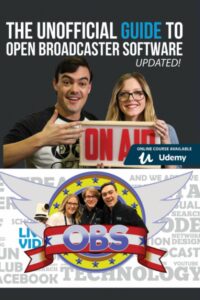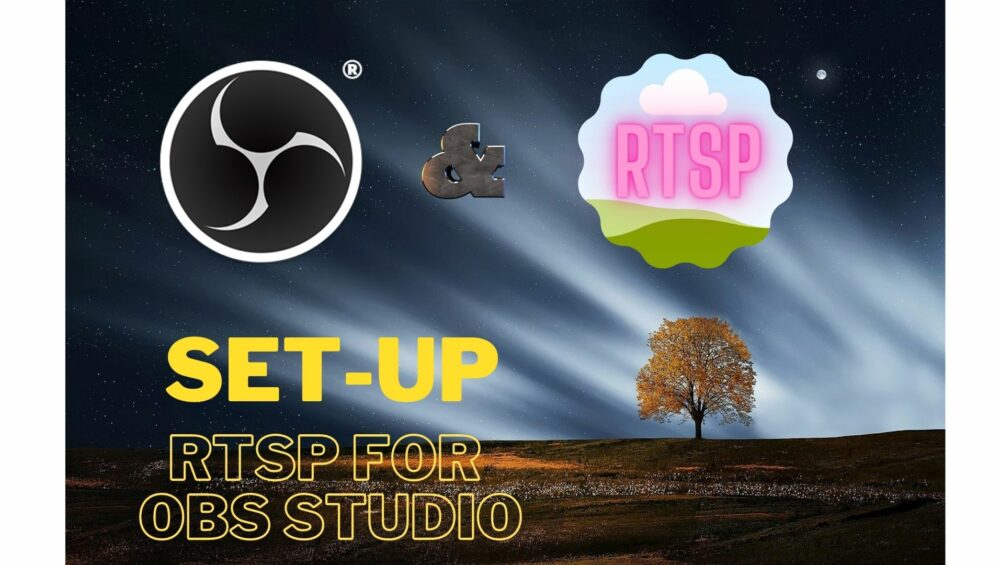
RTSP Set-up for OBS Studio
RTSP Set-up
How to add your Jimcom IP / NDI Camera to OBS as a RTSP stream?
Within the Camera’s Web Interface, select:
Configuration -> Video Configure -> Video Encode
Configure the Main/Sub Stream the way you wish. Then note the “Stream Name” at the bottom, default is “live/av0” & “live/av1” respectively.
In OBS, select the scene you wish to add the RTSP source. Click the “+” in sources and Add a “Media Source“. Give the source a good name and click “OK“.
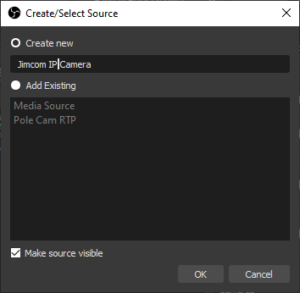
Unselect “Local File” so “Input” shows. Enter the rtsp url in the following format:
rtsp://{IPADDRESS}:554/live/av[0|1]
In this example, the Main Stream is selected:
rtsp://192.168.0.179:554/live/av0
You should check “Use hardware decode when available” if you have a GPU in the PC, always safer to check this for performance.
Select “OK” and the source will be added to your scene.
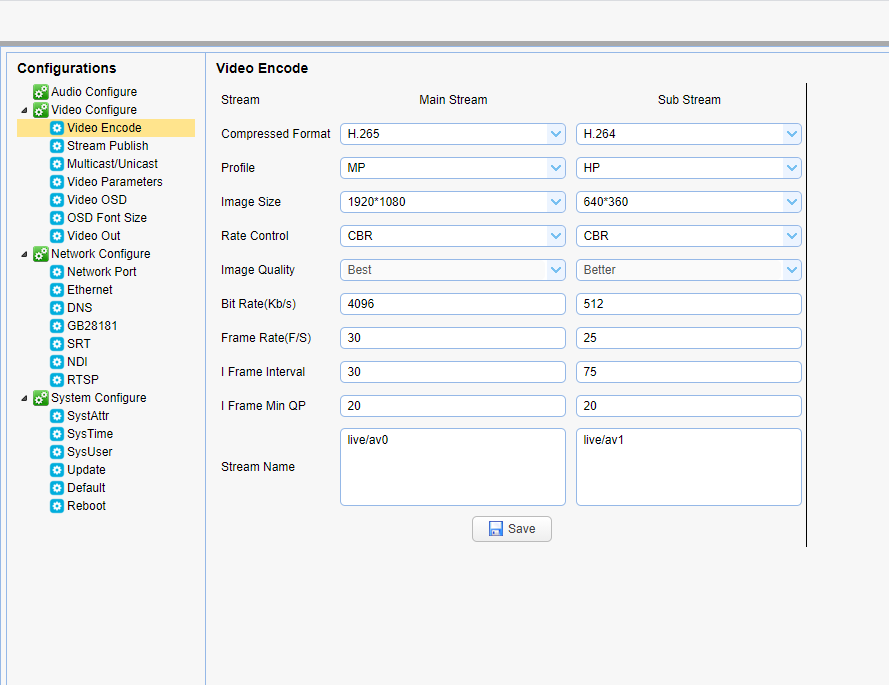
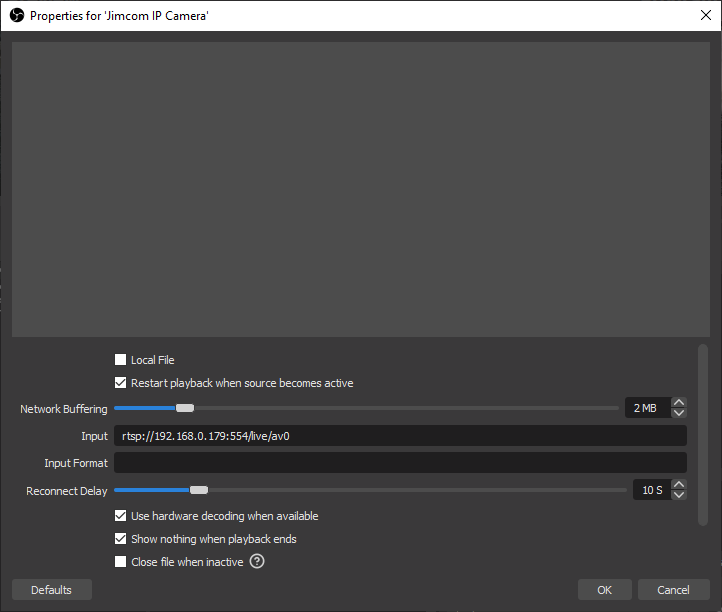
Thats a RTSP Stream source.
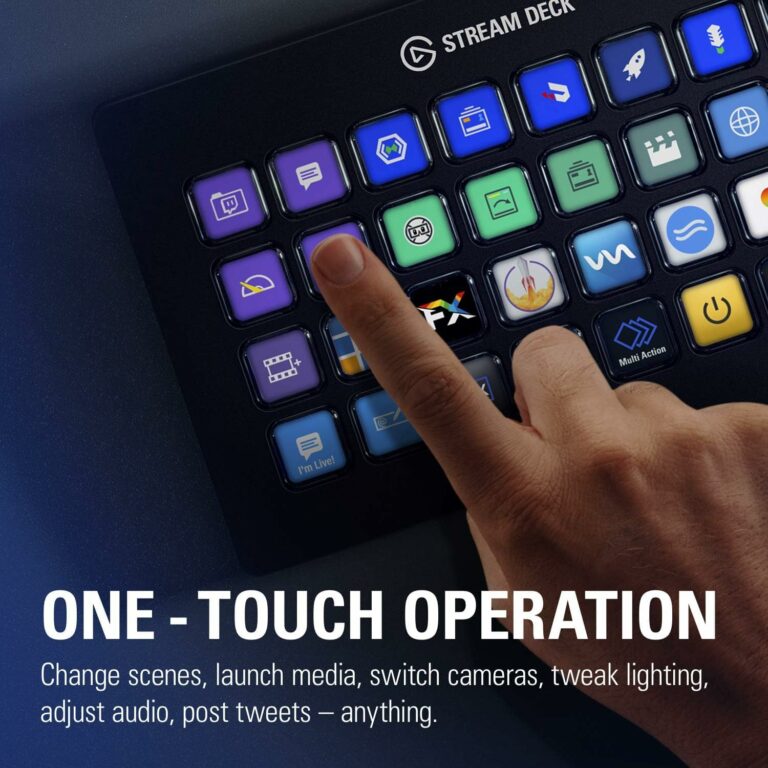
The Elgato Stream Deck is a powerful tool that greatly enhances the functionality of OBS Studio, a free popular streaming software. One of the key features of the Stream Deck is its ability to have customizable buttons that can be assigned to control various functions in OBS Studio. This allows streamers to have quick and easy access different features, saving them time and effort.
By assigning specific actions to individual buttons on the Stream Deck, streamers can seamlessly switch between scenes, making their stream more dynamic and visually appealing. For example, they can have one button dedicated to transitioning to their starting scene, another button for transitioning to their gameplay scene, and so on. This simplifies the process and ensures smooth scene transitions, enhancing the overall production value of the stream.
In addition to scene transitions, the Stream Deck can also be used to manage audio levels during the stream. Streamers can assign buttons to adjust microphone input levels or control desktop audio, allowing them to easily manage audio levels without having to navigate through different menus in OBS Studio. This eliminates the need for additional hardware or software, streamlining the audio management process.
Moreover, the Stream Deck’s integration with OBS Studio also enables streamers to control their camera settings. They can assign buttons to switch between different cameras or adjust camera settings such as focus, zoom, or exposure. This flexibility allows streamers to easily make adjustments during their live stream, improving the overall visual quality and professionalism of their content.
The synergy between the Elgato Stream Deck and OBS Studio has greatly improved the efficiency and professionalism of streamers. With just a touch of a button, they can switch between different scenes, adjust audio levels, and operate OBS Studio seamlessly. This allows for better multitasking during live streams as streamers can focus on engaging with their audience rather than getting caught up in technical aspects.
This integration has not only improved the workflow of streamers but also enhanced the overall streaming experience for both content creators and viewers. Streamers can now provide a more polished and engaging stream, while viewers can enjoy a stream that is free from disruptions or technical glitches. The Stream Deck’s customizable buttons have granted streamers more control over their OBS Studio functions, allowing them to deliver high-quality content with ease.
We are an Amazon Affiliate and might receive a small compensation from your purchase. We have no other formal relationship with Amazon.